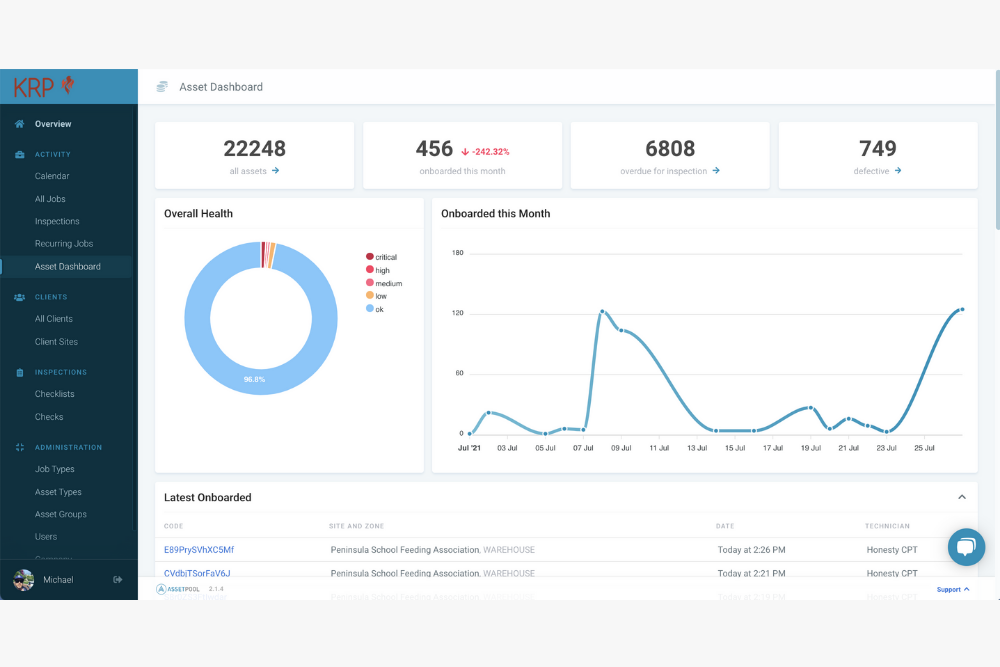Every organization is different, which is why AssetPool's Smart Inspection Platform can be customized to suit your unique requirements. AssetPool requires a once-off input of the asset types and checklists, which are key to your business. Create the client, create the site, onboard your assets and let AssetPool do the rest, organized and in real-time.
Onboarding an asset and completing a checklist
First, you log into the app so that you can scan the QR code. In order to onboard an asset, you scan the QR code then enter the Zone, Asset Type and Internal Identification number. Once you have entered that information the asset will be stored. You can now complete your first checklist with the new asset. This is fully customizable, where comments and photos can be included as a mandatory fields. Once you have clicked the submit and close off inspection button you now have the registry on your phone which will sync to the cloud. **This process can be done without cell phone service. Watch the below video for step by step instructions on how to onboard a new asset and complete its first checklist.
Create a checklist in AssetPool
In the web portal, you will find the checklist tab on the left side panel. Fill in the name, frequency, and pass percentage. Each individual check is added by pressing the “new check” button. You can choose if an image is required, if a comment is required, and add in a task description to help the technician. Once you have customized the check you click on “create check”. The order of the checks can be changed simply by clicking on the check and moving it up or down the list. In the top right there is the “create checklist” button. If this is a common checklist you can also find the “duplicate checklist” in the top right corner under “Checklist Tools”–this is also where you can delete a checklist. For complete instructions on how to create a checklist, you can check out the video below.
Job Types and Asset Types in AssetPool
In the web portal, there is a tab for “Job Types” - this refers to the type of job being completed, (for example, a maintenance job, repair, refill). Once you have a job type you can now enter asset types. An asset lives under Asset Type, and the job being performed on it would live in Job Types. For step by step instructions on how to add, customize, and organize Job Types and Asset Types watch the video below.
Asset groups in AssetPool
This feature is used to keep asset groups separate, so that if you send out different technicians who specialize in different disciplines, i.e. smoke detection equipment vs sprinkler control panels, they will not be able to confuse Assets and therefore they will always find the correct linked checklist - he can go directly to the list of assets that fall under his job type. If you need to add an Asset Group you can watch the short video below:
Adding sites in AssetPool
Sites are a feature that help your company keep track of locations where assets are stored or exist. You may have multiple locations where your trucks are kept, the Site feature allows you to organize those locations. Some companies have branches in different cities, this is where Sites become useful. If you would like to see instructions on how to set up a new Site, you can watch the below video:
Issuing a job to a Technician in AssetPool
The act of issuing a job can be done by the administrator as well as the technician who is in the field. In order to complete a checklist on an asset, you need to first have a job opened against a specific site and issued to an appropriate technician. We have created a short video that explains how to issue a job from the web portal:
How to request AssetPool barcodes / Unique Identifiers:
Barcodes, QR Codes, NFC chips - these are affixed to your assets in the field. AssetPool then makes use of our mobile APP to interact digitally with these Assets. Once the asset is scanned and identified we now have what is called a digital twin of the asset, which exists on our Smart Inspection Platform, this is a full registry of all your identified assets. We offer multiple types of identification applications, depending on the use case. When you are ready to order more barcodes you can watch the video below:
Reporting in AssetPool
You have the capability to pull reports on any asset that includes all images, comments and related documentation. These reports are vital when it comes time to prove that a piece of equipment was properly maintained. If you are experiencing an issue with an asset you need to be able to pull a complete history, this can be crucial when completing an insurance claim or when auditing failure. Below you will see a dashboard which gives you a live snapshot of your risk and overall health of your assets.
Conclusion
AssetPool is a software solution that works with your business to manage your assets and equipment effectively and accurately. You can customize the paperless software to suit your business and sync it across all devices. Whether you’re in the field or monitoring workflows from an office, once set up, our software does all the work for you.
Eliminate the expense of paper-based processes and protect your business in the process. Book a demo with AssetPool and we will show you an improved way of managing your processes.